#how to use stackpath cdn
Explore tagged Tumblr posts
Text
How to Improve Your Website Speed for SEO
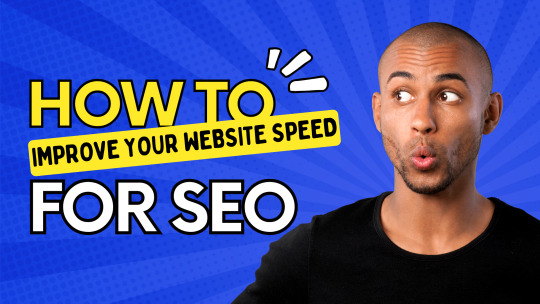
Website speed plays a crucial role in both user experience and search engine optimisation (SEO). A fast-loading site keeps visitors engaged, reduces bounce rates, and improves rankings on search engines like Google. If your website is slow, you may be losing potential customers and rankings to competitors.
In this guide, we’ll explore why website speed matters for SEO and provide actionable steps to improve your site’s performance.
How to Improve Your Website Speed
1. Optimise Images
Large image files can slow down your website. Use tools like TinyPNG or ShortPixel to compress images without compromising quality. Also, use modern formats like WebP for better compression.
2. Enable Browser Caching
Browser caching stores website resources (like images and scripts) so returning visitors experience faster load times. Configure caching through your server settings or use plugins like WP Rocket for WordPress sites.
3. Minimise HTTP Requests
Reduce the number of elements loaded on a page, such as scripts, images, and stylesheets. Combining CSS and JavaScript files can help decrease load times.
4. Use a Content Delivery Network (CDN)
A CDN distributes your website’s content across multiple servers worldwide, reducing the distance data needs to travel. Popular CDN services include Cloudflare, BunnyCDN, and StackPath.
5. Optimise Your Hosting Plan
Choosing a reliable hosting provider is essential. If your site is slow, consider upgrading to a better hosting plan, such as VPS or dedicated hosting, instead of shared hosting.
6. Implement Lazy Loading
Lazy loading defers the loading of images and videos until they are needed. This improves initial page load speed and overall user experience.
7. Reduce Server Response Time
A slow server can significantly impact load times. Ensure your hosting provider offers fast response times and consider using a server-side caching solution like Redis or Memcached.
8. Minify CSS, JavaScript, and HTML
Minification removes unnecessary characters (such as spaces and comments) from your site’s code, making it load faster. Tools like UglifyJS and CSSNano can help with this.
9. Remove Unused Plugins and Scripts
Too many plugins and scripts can slow down your website. Regularly audit and remove unnecessary plugins, especially on WordPress sites.
10. Enable Gzip Compression
Gzip compression reduces the size of your files before sending them to a visitor’s browser. This can significantly decrease page load times.
Why Website Speed Matters for SEO
1. Google Uses Speed as a Ranking Factor
Google has made it clear that page speed is an important ranking factor, particularly with Core Web Vitals updates. Websites that load faster provide a better experience, leading to improved rankings.
2. Better User Experience
Users expect web pages to load within two to three seconds. Slow-loading sites lead to frustration, increased bounce rates, and lower conversions.
3. Higher Conversion Rates
Studies show that a one-second delay in page load time can reduce conversions by up to 7%. A faster website ensures users stay engaged and complete desired actions, such as making a purchase or filling out a contact form.
FAQs
How do I test my website speed? You can test your website speed using tools like Google PageSpeed Insights, GTmetrix, and Pingdom. These tools provide detailed reports and suggestions for improvement.
What is a good website speed for SEO? Ideally, your website should load within two to three seconds. Google recommends a Largest Contentful Paint (LCP) score of under 2.5 seconds for a good user experience.
Does website speed affect mobile rankings? Yes, Google prioritises mobile-friendly and fast-loading websites for mobile search rankings. Ensure your site is optimised for mobile users.
How often should I check my website speed? Regularly monitor your site speed at least once a month or whenever you make significant changes to your website.
Can website speed affect conversion rates? Absolutely. Faster websites lead to better user engagement and higher conversion rates. A slow site can cause visitors to leave before taking action.
Need Help Improving Your Website Speed?
If you need expert assistance in optimising your website speed for SEO, our team at Inflowen can help. We provide professional SEO services in York and beyond. Get in touch with us today to boost your site performance and rankings.
Explore our SEO services in York
0 notes
Text
WordPress Website Speed Test: Why It Matters and How to Optimize
A fast-loading website enhances user experience, boosts search engine rankings, and increases conversions. If your WordPress site is slow, visitors may leave before even seeing your content. A WordPress website speed test helps you identify performance issues and optimize your site for better speed.
Why Website Speed Matters
1. Improves User Experience
A fast website keeps visitors engaged. Studies show that users expect pages to load in under three seconds. If your site takes longer, they may leave and never return.
2. Boosts SEO Rankings
Search engines like Google prioritize fast-loading websites in search results. A slow website can lower your ranking, making it harder for potential visitors to find you.
3. Increases Conversions
Speed directly impacts conversion rates. Faster websites lead to higher sales wordpress website speed test, sign-ups, and engagement. If your site is slow, potential customers may abandon their carts or forms.
How to Test WordPress Website Speed
Several tools can analyze your website’s performance and provide insights. Here are some of the best options:
1. Google PageSpeed Insights
Google PageSpeed Insights measures speed on both desktop and mobile. It provides a performance score and actionable recommendations to improve loading times.
2. GTmetrix
GTmetrix offers detailed reports, including loading time, total page size, and requests. It also provides optimization tips to enhance performance.
3. Pingdom Tools
Pingdom tests speed from multiple locations worldwide. It shows load time, performance grade, and areas for improvement.
4. WebPageTest
WebPageTest offers an advanced in-depth performance analysis, including first-byte time, render start, and waterfall charts.
How to Improve WordPress Website Speed
1. Choose a Fast Hosting Provider
A reliable hosting provider ensures quick server response times and minimal downtime. Consider managed WordPress hosting for optimized performance.
2. Optimize Images
Large images slow down your site. Use image compression plugins like Smush or TinyPNG to reduce file size without losing quality.
3. Enable Caching
Caching stores website data, allowing pages to load faster for repeat visitors. Use plugins like WP Rocket or W3 Total Cache to enable caching.
4. Minimize Plugins and Scripts
Too many plugins slow down your site. Remove unnecessary plugins and use lightweight alternatives to maintain speed.
5. Use a Content Delivery Network (CDN)
A CDN distributes website content across multiple servers worldwide. This reduces loading time for users in different locations. Cloudflare and StackPath are great CDN options.
6. Reduce HTTP Requests
Each element on your page (images, scripts, stylesheets) requires a request to the server. Minimizing HTTP requests helps pages load faster.
7. Optimize Database
Over time, your WordPress database accumulates unnecessary data. Use WP-Optimize to clean up your database and improve efficiency.
1 note
·
View note
Text
How to Improve Your Website Speed with WordPress

Introduction
If your WordPress site feels sluggish, speeding it up is key to boosting visitor satisfaction, SEO, and conversions. Thankfully, there are simple ways to improve speed without much hassle. Let’s explore some easy tips to get your site running faster. For more personalized solutions, consider Custom WordPress development services.
1. Choose a Fast Hosting Provider
The first step to a faster website is selecting a reliable hosting provider. Opt for hosting solutions specifically optimized for WordPress. Managed WordPress hosting is an excellent option since it is tailored to the platform's needs, ensuring optimal performance and automatic updates.
Recommendations:
Managed WordPress Hosting: Offers automatic updates, caching, and server-level optimizations.
VPS or Dedicated Hosting: Suitable for websites with higher traffic for better speed and reliability.
2. Use a Lightweight Theme
Heavy themes can slow down your WordPress site. Choose a lightweight and fast theme optimized for performance. Themes like Astra, GeneratePress, or the default WordPress theme are excellent options.
Tips:
Avoid themes with excessive features or built-in plugins.
Consider using a custom WordPress development service to create a lightweight, custom theme tailored to your specific needs.
3. Leverage Caching Plugins
Caching plugins create static versions of your site content, allowing for faster loading. Some popular WordPress caching plugins are WP Rocket, W3 Total Cache, and WP Super Cache. These plugins can help reduce server load and improve website speed.
What to Look for in Caching Plugins:
Browser Caching: Caches static resources in visitors’ browsers for faster subsequent loads.
Page Caching: Reduces server processing time by serving static content.
Minification: Compresses HTML, CSS, and JavaScript files for faster delivery.
4. Optimize Images
Large, unoptimized images can significantly slow down your site. Use an image optimization plugin like Smush or ShortPixel to compress and resize images automatically.
Best Practices:
Use the correct image format (JPEG for photographs, PNG for graphics).
Consider lazy loading images to defer loading them until they are visible on the screen.
5. Minimize JavaScript and CSS Files
Too many scripts can slow down your site. Use plugins like Autoptimize or WP Rocket to minimize and combine your JavaScript and CSS files. This reduces the number of requests your website makes, leading to faster loading times.
6. Enable GZIP Compression
GZIP compression reduces the size of files sent from your server to the user’s browser, improving the loading speed. You can enable GZIP compression using plugins like WP Rocket or W3 Total Cache.
7. Use a Content Delivery Network (CDN)
A CDN distributes your website's content across multiple servers worldwide. It ensures that visitors are served content from the server closest to them, reducing latency and improving speed.
Popular CDN Services:
Cloudflare
KeyCDN
StackPath
8. Reduce HTTP Requests
Every element on a webpage (images, scripts, stylesheets) requires an HTTP request. Reducing the number of these requests can significantly improve your website speed.
How to Reduce HTTP Requests:
Combine CSS and JavaScript files.
Limit the number of plugins and external resources.
Use inline SVGs instead of loading icon fonts.
9. Regularly Update WordPress, Themes, and Plugins
Outdated software can slow down your site and introduce security risks. Regular updates ensure that you benefit from the latest performance improvements.
10. Consider Using a Custom Solution
If you've implemented all the above strategies and your website speed is still lagging, you may need a more tailored approach. A WordPress website development service can assess your site and provide custom solutions, such as optimizing your database, creating a bespoke theme, or developing performance-focused plugins.
Conclusion
Improving your website speed with WordPress involves a combination of optimizing hosting, themes, plugins, and content. Whether you use off-the-shelf solutions or engage in WordPress development solutions, enhancing site performance will pay off through better user experience and SEO.
By following these steps, you can ensure a more streamlined, fast, and responsive WordPress site that delights your visitors and search engines alike.
#WordPress Speed Optimization#Website Performance#WordPress Development#Custom WordPress Solutions#Web Hosting Tips#WordPress Plugins#Website SEO#Page Load Time#Image Optimization#Content Delivery Network (CDN)#WordPress Caching#WordPress Tips
0 notes
Text
7 Easy Steps to Make Your WordPress Site Load Faster | Island Wizards
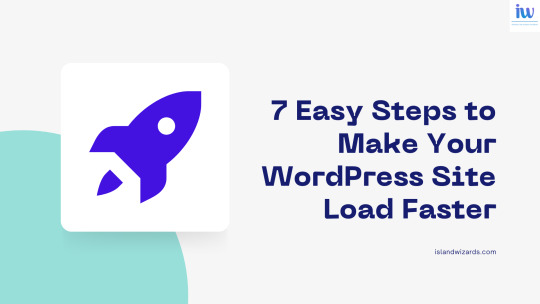
If you're managing a WordPress site, you know how essential it is to have a fast-loading website. Not only does it enhance user experience, but it also improves SEO, reduces bounce rates, and increases conversions. Here are seven practical and easy steps to make your WordPress site load faster. At Island Wizards, we’ve helped many businesses optimize their WordPress websites for peak performance, and now we’re sharing our expert tips with you!
1. Choose a Reliable Hosting Provider
Hosting plays a pivotal role in your website’s speed. Opt for a reputable hosting provider that specializes in WordPress hosting. Look for features like fast server response times, scalability, and solid support. At Island Wizards, we recommend hosting solutions tailored for WordPress, ensuring reliable performance and speed.
2. Optimize Your Images
Large, unoptimized images are often a major culprit in slow-loading websites. Compress your images without compromising quality. Use plugins like Smush or EWWW Image Optimizer to automatically compress and resize images, reducing page load time without sacrificing visuals.
3. Implement Caching
Caching significantly reduces server load, enabling your site to load faster for repeat visitors. Use a caching plugin like WP Super Cache or W3 Total Cache to store copies of your pages and deliver them faster. Island Wizards highly recommends caching to any client looking to streamline their site’s speed.
4. Use a Content Delivery Network (CDN)
A CDN distributes your website’s data across multiple servers worldwide, enabling quicker access for visitors from different geographic regions. Services like Cloudflare or StackPath make it easy to integrate a CDN with your WordPress site, improving page speed and overall site performance.
5. Minimize CSS, JavaScript, and HTML
Excessive code and large files can slow down your WordPress site. Use minification tools like Autoptimize or Fast Velocity Minify to compress CSS, JavaScript, and HTML files. This reduces the total page size and speeds up the loading process.
6. Limit Plugins and Regularly Update Them
Plugins are powerful tools, but having too many or outdated plugins can drastically slow down your site. Evaluate your plugins regularly and remove any that are unnecessary. At Island Wizards, we always encourage our clients to use only essential, regularly updated plugins for optimal site performance.
7. Optimize Your Database
Over time, your WordPress database accumulates unused data that can slow down your site. Use database optimization plugins like WP-Optimize or Advanced Database Cleaner to clean up your database. This reduces database size and improves speed, helping your site load faster.
Explore more about our website…https://islandwizards.com/services/headless-wordpress/ https://islandwizards.com/blogs/the-best-business-sectors-for-shopify-websites/
#wordpress#shopify#island wizards#seo#island wizards uk'#headless wordpress development services#shopify partner program#wizards island#white label agency
1 note
·
View note
Text
From Slow to Speedy: How to Optimize WordPress for Core Web Vitals
Website performance plays a crucial role in user experience and search engine rankings. Google’s Core Web Vitals, introduced as part of the page experience update, have become essential metrics to consider when optimizing your WordPress site. These metrics focus on three key areas: loading performance, interactivity, and visual stability. In this blog post, we'll explore practical steps to optimize your WordPress site for better Core Web Vitals.
Understanding Core Web Vitals
Before diving into optimization techniques, let's briefly review what Core Web Vitals measure:
1. Largest Contentful Paint (LCP): Measures loading performance. To provide a good user experience, LCP should occur within 2.5 seconds of when the page first starts loading.
2. First Input Delay (FID): Measures interactivity. Pages should have an FID of less than 100 milliseconds to ensure quick responses to user inputs.
3. Cumulative Layout Shift (CLS): Measures visual stability. Pages should maintain a CLS score of less than 0.1 to prevent unexpected shifts in page layout.
Step-by-Step Optimization Guide
1. Choose a Lightweight Theme
The theme you choose plays a significant role in your site's performance. Opt for a lightweight, well-coded theme that minimizes unnecessary scripts and styles. Themes like Astra, GeneratePress, and Neve are known for their performance optimization.
2. Use a Reliable Hosting Provider
Your hosting provider's server speed directly impacts your Core Web Vitals. Choose a hosting provider that offers optimized server environments, such as SiteGround, WP Engine, or Kinsta, which are specifically tailored for WordPress.
3. Optimize Images
Images are often the largest contributors to page weight, affecting LCP. To optimize images:
- Resize and compress images: Use tools like TinyPNG or ShortPixel.
- Implement lazy loading: Use plugins like Lazy Load by WP Rocket to load images only when they come into the viewport.
- Serve images in next-gen formats: Convert images to WebP using plugins like Smush or Imagify.
4. Minimize and Combine Files
Reduce the number of HTTP requests by minimizing and combining CSS and JavaScript files. Plugins like Autoptimize or WP Rocket can help you achieve this by:
- Minifying CSS, JavaScript, and HTML files.
- Combining multiple CSS or JS files into one to reduce requests.
5. Enable Browser Caching and GZIP Compression
Caching improves LCP by storing a version of your site’s files in the visitor's browser, so they don't have to be reloaded each time. Use a caching plugin like W3 Total Cache or WP Super Cache to enable:
- Browser caching: Store static files in the user's browser.
- GZIP compression: Compress files to reduce their size before sending them to the user's browser.
6. Optimize Your Database
A clean and optimized database contributes to faster server response times, which can improve FID. Use plugins like WP-Optimize to remove unnecessary data such as post revisions, spam comments, and transient options.
7. Use a Content Delivery Network (CDN)
A CDN stores copies of your site’s files on multiple servers worldwide, reducing the distance between the server and the user, thereby improving LCP. Cloudflare and StackPath are popular CDNs that integrate seamlessly with WordPress.
8. Reduce Third-Party Scripts
Third-party scripts like ads, social media embeds, or analytics can significantly impact your Core Web Vitals, especially FID and CLS. Reduce their number where possible and load them asynchronously.
9. Implement Critical CSS
Critical CSS refers to the essential CSS required to render the above-the-fold content of your site. Loading critical CSS inline and deferring non-essential styles can improve LCP. Tools like CriticalCSS.com or the Critical CSS feature in WP Rocket can help automate this process.
10. Monitor and Test Regularly
Use tools like Google PageSpeed Insights, Lighthouse, or GTmetrix to regularly test your site’s performance and Core Web Vitals. Monitoring tools like these will help you identify issues and track the impact of your optimization efforts over time.
Conclusion
Optimizing your WordPress site for Core Web Vitals requires a combination of strategic choices and ongoing monitoring. By focusing on these key areas—theme selection, image optimization, file minimization, and more—you can significantly improve your site’s performance, leading to better user experiences and higher search engine rankings. Implement these strategies today to ensure your WordPress site meets the latest standards for web performance and user satisfaction.
0 notes
Text
How to Fix and Speed Up Your Slow WordPress Site

Dealing with a slow website can be frustrating and detrimental to your business. If you're wondering how do I fix a slow WordPress site?, you’re in the right place. Addressing site speed is essential for improving user experience and search engine rankings. For more insights on why your site might be slow, check out this useful guide: Why is My WordPress site so slow?.
Identify Performance Issues
How to know if your WordPress site is slow or not? Utilize tools like Google PageSpeed Insights, GTmetrix, or Pingdom to analyze your site's speed. These tools provide a detailed breakdown of areas needing improvement.
Optimize Your Images
Large image files are a common cause of slow websites. Compress your images using plugins like Smush or EWWW Image Optimizer to ensure they load quickly without losing quality.
Implement Caching
Caching can significantly reduce load times by storing static versions of your pages. Plugins such as WP Rocket or W3 Total Cache are highly effective in implementing caching for your WordPress site.
Minify CSS, JavaScript, and HTML
Minifying your CSS, JavaScript, and HTML files reduces their size and improves load times. Plugins like Autoptimize can help automate this process, removing unnecessary characters and spaces from your code.
Use a Content Delivery Network (CDN)
A CDN distributes your site’s static content across multiple servers worldwide, reducing load times for users regardless of their location. Popular CDN services include Cloudflare and StackPath.
Upgrade Your Hosting Plan
Your hosting provider plays a crucial role in your site's speed. If your site is slow, consider upgrading to a hosting plan that is optimized for WordPress, such as those offered by SiteGround or WP Engine.
Optimize Your Database
Over time, your WordPress database can become cluttered with unnecessary data, slowing down your site. Use a plugin like WP-Optimize to clean and optimize your database regularly.
Reduce the Number of Plugins
Having too many plugins can slow down your site. Regularly review your plugins and deactivate or delete any that are unnecessary or causing performance issues.
Keep WordPress Updated
Ensure your WordPress core, themes, and plugins are always up to date. Updates often include performance improvements and security patches that can help keep your site running efficiently.
Enable GZIP Compression
GZIP compression reduces the size of your files before sending them to the browser, speeding up your site. Most caching plugins offer an option to enable GZIP compression, or you can enable it through your hosting provider.
Choose a Lightweight Theme
Heavy themes with too many features can slow down your site. Opt for a lightweight, performance-optimized theme like Astra or GeneratePress to ensure faster loading times.
In summary, understanding how to fix a slow WordPress site involves a combination of optimizing images, leveraging caching, minifying files, using a CDN, upgrading your hosting, and more. By addressing these factors, you can significantly improve your site’s performance.
For more detailed tips on improving site speed, refer to this comprehensive guide: Why is My WordPress site so slow?.
By implementing these strategies, you can effectively address how can I speed up my WordPress site? and ensure a better user experience and improved search engine rankings. Regular maintenance and continuous optimization are key to keeping your WordPress site performing at its best.
Conclusion
Understanding what slows down WordPress is essential for effective optimization. Implement these steps to ensure your site runs efficiently, provides a great user experience, and maintains good search engine rankings. Regularly review and update your site to keep it performing at its peak.
0 notes
Text
How to Optimize Your WordPress Site's Speed for Better SEO

Introduction:
In the digital era, website speed has become a critical factor in determining search engine rankings and user experience. A slow-loading website can lead to higher bounce rates, lower search rankings, and reduced user satisfaction. As a WordPress website owner, optimizing your site's speed is not only essential for better SEO but also for attracting and retaining visitors. In this blog, we'll explore various strategies to enhance your WordPress site's speed and, consequently, improve its overall SEO performance.
Choose a Reliable Hosting Provider:
The foundation of a fast-loading WordPress site starts with selecting a reliable hosting provider. Opt for a reputable host that offers optimized server configurations, sufficient resources, and robust infrastructure to handle traffic spikes effectively. Shared hosting may be cost-effective, but upgrading to a managed hosting plan or a dedicated server can significantly improve your site's loading times.
Use a Lightweight Theme:
The theme you choose can significantly impact your site's speed. Opt for a lightweight, well-coded, and responsive theme that doesn't include excessive features or scripts. Avoid using themes with complex animations or visual elements that can slow down your website's loading times.
Optimize Images:
Large image files are one of the primary culprits of slow-loading websites. Compress your images without compromising on quality using tools like WP Smush or EWWW Image Optimizer. Additionally, consider using the WebP image format for browsers that support it, as it can further reduce image file sizes.
Implement Caching:
Caching can dramatically improve your site's speed by storing static versions of your pages and serving them to visitors, rather than generating them from scratch each time. Use a caching plugin like WP Super Cache or W3 Total Cache to set up caching on your WordPress site.
Enable Gzip Compression:
Gzip pressure diminishes the size of your site's records, making them faster to stack. Most modern browsers support Gzip, so enabling it on your server can significantly boost your site's loading speed.
Minify CSS, JavaScript, and HTML:
Minification involves removing unnecessary characters and white spaces from CSS, JavaScript, and HTML files, thereby reducing their size. This process can enhance loading times, as smaller files load faster. Plugins like Autoptimize can help you easily minify these files on your WordPress site.
Use a Content Delivery Network (CDN):
A CDN stores cached copies of your site's static files on servers worldwide. When a user visits your site, the files are delivered from the server closest to their location, reducing latency and speeding up loading times. Popular CDN services include Cloudflare and StackPath.
Limit and Optimize Plugins:
Plugins add functionality to your WordPress site, but using too many or poorly coded plugins can slow it down. Regularly review and uninstall unnecessary plugins. Additionally, choose reputable plugins that are actively maintained and regularly updated for optimal performance.
Reduce Server Requests:
Each element on your web page, such as CSS, JavaScript, and images, requires an individual server request to load. Reduce the number of server requests by combining CSS and JavaScript files, using CSS sprites, and employing asynchronous loading for non-essential scripts.
Regularly Update WordPress and Plugins:
Stay up-to-date with the latest versions of WordPress and its plugins. Updates often include performance improvements and security fixes that can positively impact your site's speed and overall SEO.
Conclusion:
Website speed is an essential factor in today's digital landscape, impacting both user experience and search engine rankings. By following the optimization techniques mentioned above, WordPress site owners can significantly enhance their site's speed, leading to better SEO results and increased user satisfaction. Remember, a faster site not only ranks better on search engines but also keeps visitors engaged and encourages them to return, ultimately contributing to the success of your online presence.
0 notes
Text
Stackpath CDN review | pros/cons, alternative, competitors
Stackpath CDN review | pros/cons, alternative, competitors
Website performance can make or break businesses in today’s scenario. CDN has potential to insanely speeding up your website & boost all key parameters, which matters alot. Stackpath CDN has grown big in previous two years, and largely credit goes to its uniquely built platform which leveraged the strengths of leading market players and integrated them into one unified cloud based most secured…
View On WordPress
#how to setup stackpath cdn#how to use stackpath cdn#stackpath cdn#stackpath cdn review#stackpath cdn setup#stackpath cdn wordpress#stackpath dns#stackpath edge compute#stackpath full site integration#stackpath maxcdn#stackpath review#stackpath vpn#stackpath vs cloudflare#stackpath vs maxcdn#stackpath vs sucuri#stackpath wordpress
0 notes
Text
What Causes A Website To Load Slowly And How To Fix Them?

If you want to develop a successful online business, site performance optimization is a must. The website loading speed is something that many website owners ignore. You must understand that this is something that should never be overlooked. It has a significant impact on Google's SEO rankings, as well as quality score and, most crucially, overall user experience.
If your website takes too long to load, people are likely to abandon it. You will be less likely to get sales if you have a high bounce rate owing to annoyance with loading times. If you don't want to lose half of your target market because your website takes too long to load, you must pay attention to the speed of your website.
However, there are many things that can enhance your site loading time. You should know about them and avoid having them on your website. In this article, we will tell you some of the reasons that cause websites to load slowly and how to fix them. Moreover, you can also get help from a highly qualified web designer (Saad Ashraf) to fix all issues that can make your site loading too slow.
Some Reasons That Causes A Website To Load Slowly And How To Fix Them:
Following are the top reasons and their solutions to slow-speed websites.
1. Non-optimized Images
One of the most prevalent causes of delayed page loading is non-optimized media. You can force the browser to load larger files if you use oversized photos. Images that have no tags, descriptions, or titles are deemed non-optimized, and they may cause your website to slow down.
Solutions:
· You can compress files by using SVG, PNG, and JPG since they allow you to reduce file size without sacrificing quality.
· If you don't want to alter the image quality, you can try resizing the image, keeping the ratio intact, or resizing the height and width of your image.
2. Excessive Flash Content
Although Flash might improve a website's interactivity, it can also cause it to load slowly. When you put flash content on a web page, it takes longer for it to load, which might lead to a slow website.
Solutions:
· To replace existing Flash content, look for HTML5 alternatives as it has enhanced graphic interactions.
· You can also use webGL because it is popular for its better graphics.
3. Not Using Cashing Techniques
Caching is a method of storing frequently used items in the browser's cached memory. You may significantly increase the loading time of your site for return users by enabling caching. Using caching technology on your website will drastically reduce loading times. The reason is that it will prepare other pages before they are tapped on, reducing loading times.
Solutions:
· You can add APIs to your website.
· If you are using WordPress, use different useful plugins.
· You can implement HTTP cashing as well.
4. Not Using CDN Services.
For websites that do not employ a CDN, network latency is a prevalent problem. To serve your website's users safely, content delivery networks contain multiple servers located across the globe. If you use a CDN with your website server, the users will be able to connect to your site much faster. Otherwise, as they are far from the actual place where the server is located, the longer it will take for your site to load.
Solutions:
· Improve your host server.
· Use Cloudflare or StackPath CDN.
· CDN helps you increase the load time of a website.
Conclusion:
Now, we can conclude that the loading speed of your website is critical for staying new visitors longer on your site because they may eventually become customers. Your website should load quickly. Avoid having the causes mentioned above on your website as they can slow the loading of your web pages. But, if you are experiencing any of these issues, you can fix them with our provided solutions. Nevertheless, the better option is to get in touch with a skilled Website Designer Dubai who can perfectly guide you on how to speed up your site loading time.
0 notes
Text
Content Delivery Network (CDN) Security Software Market New Era of Industry & Forecast 2020-2027 | Akamai Technologies (US), Amazon Web Services (US), Arbor Networks (US), etc.
Data Lab Forecast Insights has recently updated its massive report catalogue by adding a fresh study titled “Global Content Delivery Network (CDN) Security Software Market – Industry Analysis, Size, Share, Growth, Trends, & Forecast 2021 – 2027″. This business intelligence study encapsulates vital details about the market current as well as future status during the mentioned forecast period of 2027. The report also targets important facets such as market drivers, challenges, latest trends, and opportunities associated with the growth of manufacturers in the global market for Content Delivery Network (CDN) Security Software. Along with these insights, the report provides the readers with crucial insights on the strategies implemented by leading companies to remain in the lead of this competitive market. Get the PDF Sample Copy of This Report @https://www.datalabforecast.com/request-sample/55866-content-delivery-network-cdn-security-software-market
North America is expected to hold dominant position in the global Content Delivery Network (CDN) Security Software market, owing to increasing collaboration activities by key players over the forecast period.
Content Delivery Network (CDN) Security Software Market report provides key statistics on the market status of the Content Delivery Network (CDN) Security Software Market manufacturers and is a valuable source of guidance and direction for companies and individuals interested in the Content Delivery Network (CDN) Security Software Market Industry. The Content Delivery Network (CDN) Security Software Market Report also presents the vendor landscape and a corresponding detailed analysis of the major vendors operating in the market. Top Key Players Profiled in this report: Akamai Technologies (US), Amazon Web Services (US), Arbor Networks (US), ChinaCache (China), Cloudflare (US), Distil Networks (US), Limelight Networks (US), Microsoft (US), Nexusguard (US), Radware (Israel), StackPath (US), Verizon Digital Media Services (US) Detailed Segmentation: • Global Content Delivery Network (CDN) Security Software Market, By Product Type: • DDoS Protection, Web Application Firewall, Bot Mitigation & Screen Scraping Protection, Data Security, DNS Protection. • Global Content Delivery Network (CDN) Security Software Market, By End User: • Application A, Application B, Application C. Content Delivery Network (CDN) Security Software Market Reports cover complete modest outlook with the market stake and company profiles of the important contestants working in the global market. The Content Delivery Network (CDN) Security Software Market offers a summary of product Information, production analysis, technology, product type, considering key features such as gross, gross margin, gross revenue, revenue, cost. Key Stakeholders Covered within this Content Delivery Network (CDN) Security Software Market Report • Content Delivery Network (CDN) Security Software Manufacturers • Content Delivery Network (CDN) Security Software Distributors/Traders/Wholesalers • Content Delivery Network (CDN) Security Software be component Manufacturers • Content Delivery Network (CDN) Security Software Industry Association • Succeeding Vendors There is Multiple Chapter to display the Global Content Delivery Network (CDN) Security Software Market some of them as Follow Chapter 1, Definition, Specifications and Classification of Content Delivery Network (CDN) Security Software, Applications of Content Delivery Network (CDN) Security Software, Market Segment by Regions; Chapter 2, Manufacturing Cost Structure, Raw Materials, and Suppliers, Manufacturing Process, Industry Chain Structure; Chapter 3, Technical Data and Manufacturing Plants Analysis of Content Delivery Network (CDN) Security Software, Capacity, and Commercial Production Date, Manufacturing Plants Distribution, R&D Status and Technology Source, Raw Materials Sources Analysis; Chapter 4, Overall Market Analysis, Capacity Analysis (Company Segment), Sales Analysis (Company Segment), Sales Price Analysis (Company Segment); Chapter 5 and 6, Regional Market Analysis that includes the United States, China, Europe, Japan, Korea & Taiwan, Content Delivery Network (CDN) Security Software Segment Market Analysis (by Type); Chapter 7 and 8, The Content Delivery Network (CDN) Security Software Segment Market Analysis (by Application) Major Manufacturers Analysis of Content Delivery Network (CDN) Security Software; Chapter 9, Market Trend Analysis, Regional Market Trend, Market Trend by Product Type Natural preservative, Chemical preservative, Market Trend by Application; Chapter 10, Regional Marketing Type Analysis, International Trade Type Analysis, Supply Chain Analysis; Chapter 11, The Consumers Analysis of Global Content Delivery Network (CDN) Security Software; Chapter 12, Content Delivery Network (CDN) Security Software Research Findings and Conclusion, Appendix, methodology and data source; Chapter 13, 14 and 15, Content Delivery Network (CDN) Security Software sales channel, distributors, traders, dealers, Research Findings and Conclusion, appendix and data source.
We are currently offering Quarter-end Discount to all our high potential clients and would really like you to avail the benefits and leverage your analysis based on our report.
Avail 30-50% Discount on various license type on immediate purchase @ https://www.datalabforecast.com/request-discount/55866-content-delivery-network-cdn-security-software-market
Content Delivery Network (CDN) Security Software Market
Why this is Important Report to you? It helps To analyze and study the Global Content Delivery Network (CDN) Security Software Market capacity, production, value, consumption, status Focuses on the Key Content Delivery Network (CDN) Security Software manufacturers, to study the capacity, production, value, market share and development plans in future. Focuses on the global key manufacturers, to define, describe and analyze the market competition landscape, SWOT analysis. To define, describe and forecast the market by type, application, and region. To analyze the global and key regions market potential and advantage, opportunity, and challenge, restraints, and risks. To identify significant trends and factors driving or inhibiting market growth. To analyze the opportunities in the market for stakeholders by identifying the high growth segments. To analyze competitive developments such as expansions, agreements, new product launches, and acquisitions in the Content Delivery Network (CDN) Security Software Market. To strategically profile the key players and comprehensively analyze their growth strategies. It provides a forward-looking perspective on different factors driving or restraining Market growth. It provides a six-year forecast assessed on the basis of how the Market is predicted to grow. It provides pin point analysis of changing competition dynamics and keeps you ahead of competitors. It helps in making informed business decisions by having complete insights and by making an in-depth analysis of Market segment. We Offer Customized Report, Click @ https://www.datalabforecast.com/request-customization/55866-content-delivery-network-cdn-security-software-market Lastly, this report covers the market Outlook and its growth prospects over the coming years, the Report also brief deals with the product life cycle, comparing it to the significant products from across industries that had already been commercialized details the potential for various applications, discussing about recent product innovations and gives a short summary on potential regional market. About Us Transforming Information into Insights We pride ourselves in being a niche market intelligence and strategic consulting and reporting firm driven towards resulting in a powerful impact on businesses across the globe. Our accuracy estimation and forecasting models have earned recognition across majority of the business forum. We source online reports from some of the best publishers and keep updating our collection to offer you direct online access to the world’s most comprehensive and recent database with skilled perceptions on global industries, products, establishments and trends. We at ‘Data Lab Forecast’, wish to assist our clients to strategize and formulate business policies, and achieve formidable growth in their respective market domain. Data Lab Forecast is a one-stop solution provider right from data collection, outsourcing of data, to investment advice, business modelling, and strategic planning. The company reinforces client’s insight on factors such as strategies, future estimations, growth or fall forecasting, opportunity analysis, and consumer surveys, among others. Contact: Henry K Data Lab Forecast Felton Office Plaza 6375 Highway 8 Felton, California 95018, United States Phone: +1 917-725-5253 Email: [email protected] Website: https://www.datalabforecast.com/ Follow Us on: LinkedIN | Twitter | Data Lab Forecast, Market Strategies, Content Delivery Network (CDN) Security Software Market, Content Delivery Network (CDN) Security Software Market Growth, Content Delivery Network (CDN) Security Software Market Production Analysis, Content Delivery Network (CDN) Security Software Market Share, Content Delivery Network (CDN) Security Software Market Supply Chain Analysis, Content Delivery Network (CDN) Security Software Market Volume, Akamai Technologies (US), Amazon Web Services (US), Arbor Networks (US), ChinaCache (China), Cloudflare (US), DLF
0 notes
Text
Speed Up WordPress: 11 Performance and Optimization Tips
Almost 30% of the whole web keeps running on WordPress.
WordPress execution issues are notable.
The truth of the matter is, you have seconds, if not parts of a second, to persuade clients to remain on a website page.

At the point when a website page's stacking time increments from only 1 to 3 seconds, the likelihood of the client leaving a webpage ascends by 32%. In the event that you stretch the heap time to 5 seconds, skips increment significantly to 90%.
Notwithstanding the impact on client experience and guest maintenance, site speed effects site arrangement in web indexes.
Google has clarified that it gives particular treatment to locales that heaps quicker. Every other factor being equivalent if your site is quicker than your competitor's, Google will support you in the rankings.
The essential offenders include:
Executing various contents
Downloading designs and other inserted components
Rehashed HTTP solicitations to the server
Pulling data from the WordPress database
Here are 25 hints that answer the inquiry, how to accelerate WordPress and quit losing potential clients.
1. Pick a High-Quality Wordpress Hosting Provider
In the event that your site is on shared web facilitating with possibly many different destinations vieing for similar assets, you may notice baffling website speed.
For littler locales, shared web facilitating can be totally worthy, if it is facilitated by a trustworthy supplier that incorporates adequate memory.
When you start hitting generally 30k month to month guests or more, think about moving to a committed server or at any rate, a virtual private server (VPS). Both of these anticipate an "awful neighbor" from hoarding the majority of the common assets. Specialists additionally suggest searching for a server that is physically found near your intended interest group. The less separation your information needs to travel, the snappier it will arrive.
Many facilitating organizations are offering shared WordPress facilitating bundles. These frequently furnish lower stockpiling alternatives yet with quicker and increasingly committed equipment bundles. Far and away superior, an oversaw server facilitating arrangement is frequently less expensive and more comprehensive than other accessible alternatives.
2. Apply WordPress Updates Promptly
To any security proficient, applying refreshes rapidly appears to be an easy decision. Nonetheless, by and by, about 40 percent of WordPress locales are running the most recent adaptation. Programming refreshes frequently incorporate speed changes notwithstanding security upgrades, so make certain to refresh ASAP.
Updates apply to WordPress Security modules too. Some may state they are much progressively basic to keep up as they are frequently the main impetus for speed bottlenecks and security vulnerabilities. It is prescribed to check every day for accessible updates.
Get some much needed rest and depend on Backup and Recovery
3. Evade Bloated Themes
Pick a WordPress subject in view of speed. It doesn't mean you need to decide on a no frills site, however don't go for a "pretty much everything" subject either. Numerous business WordPress topics come stuffed with highlights that don't get utilized. Those highlights, put away on the server in an inactive state can make a delay execution.
The default Twenty Fifteen, for instance, offers a lot of usefulness, including portable first, while staying streamlined and trim. Search for a WordPress subject that gives what you need and just what you need.
4. Utilize a Caching Plugin
Reserving your webpage can significantly accelerate your site and is among the most basic fixes on this rundown.
With a reserving module, duplicates of recently produced pages are put away in memory where they can be immediately recovered whenever they are required. Reserving a website page is a lot quicker than questioning the WordPress database on various occasions and stacking from the source. It is additionally more asset agreeable.
Reserving modules are savvy enough to invigorate the stored duplicate if the substance of the page is refreshed. Prescribed storing modules to accelerate WordPress incorporate WP Super Cache (free), W3 Total Cache (free), and WP Rocket (paid, yet the quickest in tests).
a cell phone showing the wordpress logo
5. Advance Images
Guarantee that pictures are in a proper configuration (PNG or GIF for illustrations, JPEG for photographs) and no bigger than they should be. This is probably the simplest approaches to accelerate WordPress.
Pack them to make pictures littler so they will download faster for the end-client. You can do this physically before you transfer pictures or mechanize the procedure with a module, for example, WP Smush. With WP-Smush, any pictures you transfer to your WordPress site will naturally be compacted.
Know about higher goals screens when improving your pictures. Use @2x (and varieties) code in the event that you expect to coordinate the most elevated goals pictures for explicit gadgets.
6. Think about a CDN
A substance conveyance system, or CDN, is a geologically disseminated gathering of servers that work together to convey content rapidly. Duplicates of your static site substance are reserved in the CDN. Static substance incorporates things like pictures, templates, and JavaScript documents.
At the point when a client's program requires a specific bit of substance, it is stacked from the nearest hub of the CDN. For instance: if the client is in the UK, and your site is facilitated in the U.S. the information doesn't have to travel the Atlantic to arrive at the client. Rather, it is served up by a close by CDN hub.
For high-traffic destinations, a CDN offers extra benefits. Without a CDN, the majority of your pages are served from a solitary area, setting the full load on a solitary server. With a CDN, server burden is circulated over numerous destinations other than your own. A CDN can likewise help shield from security dangers, for example, appropriated forswearing of administration (DDoS) assaults.
A CDN isn't a WordPress facilitating administration. It is a different administration that can be utilized to use execution. Cloudflare is a well known decision for little sites since it offers a free form. StackPath (once in the past MaxCDN) isn't free (it begins at $9/month) yet includes an apprentice benevolent control board and interfaces with most well known WordPress storing modules.
7. Design Lazy Loading
Why spend important data transfer capacity (and time) stacking pictures that your guest can't see?
Sluggish stacking powers just pictures that are "over the overlay" (before a client needs to look) to stack quickly and postpones the rest until the client looks down.
Languid stacking is particularly important if a page contains various pictures or recordings that can hinder your site. Similarly as with numerous WordPress speed supporters, there are modules for this.
The most mainstream incorporate BJ Lazy Load and Lazy Load by WP Rocket.
speedometer speaking to wordpress speed enhancement
8. Best WordPress Speed Plugins
Your WordPress database stores the majority of your site content. That incorporates blog entries, corrections, pages, remarks, and custom posts, for example, structure content.
It is likewise where topics and modules track their information and settings. As your site develops, so does the database, thus does the measure of overhead required by each table in the database. As the size and overhead increment, the database turns out to be less proficient. Advancing it every now and then can ease this issue. Consider it like defragmenting a hard drive.
You can improve your database through your facilitating control board's SQL WordPress database apparatus. For some, this is phpMyAdmin.
In the case of utilizing phpMyAdmin, click the container to choose all tables in the database. At that point at the base of the screen pick "improve table" starting from the drop menu.
Tzn again, you can introduce a module, for example, WP-Optimize or WP-DB Manager. The modules have the favorable position that they will expel extra, unneeded things notwithstanding improving the rest of the information.
Why sit around and space putting away things like destroyed or unapproved remarks and stale information?
9. Give Your Plugins a Checkup
Each module you add to your site includes additional code. Many include more than that since they can stack assets from different spaces. A lousy module may stack 12 outer documents while a streamlined one makes due with a couple.
When choosing modules, just pick those offered by built up designers and that are suggested by confided in sources. In the event that you are scanning for modules inside the WordPress storehouse, a fast check is to perceive what number of other individuals are additionally utilizing the equivalent module.
On the off chance that you discover a module is easing back your site, at that point look for another that does likewise work all the more productively.
Instruments like Pingdom (look in document solicitations segment) and GTmetrix (take a gander at the Waterfall tab) can enable you to locate the most exceedingly terrible guilty parties.
10. Expel Unnecessary Plugins
Each module devours assets and diminishes site speed. Try not to leave old, unused modules in your database. Just, erase them to improve WordPress execution.
tidying up code can improve wordpress execution
11. Set an Expires Header for Static Resources
A terminates header is an approach to advise programs not to try to re-get content that is probably not going to be changed since the last time it was stacked. Rather than getting a new duplicate of the asset from your web server, the client's program will use the neighborhood duplicate put away on their PC, which is a lot faster to recover.
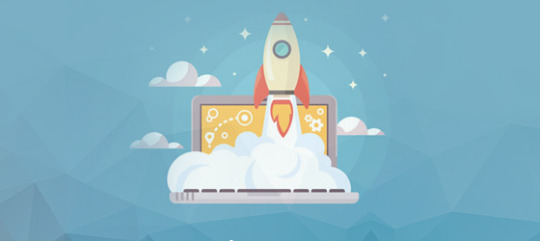
You can do this by including a couple of lines of code to your root .htaccess document as depicted in this helpful article by GTmetrix. For more in-depth information about WP Speed Optimization. I highly recommend this website Read More
0 notes
Photo

Choosing the best WordPress hosting for your site is critical. And the most important thing you need to consider is… How fast it is! Why? Because if your website loads slowly, you will suffer from- Lower search engine rankings Higher bounce rates Lower page view numbers Lower conversion rates And last but not least… A SLOW WEBSITE = LOWER PROFITS! Your websites speed is critical to the bottom line of your business. And all of that starts by making sure you choose the best WordPress hosting for you. PRO TIP: With WordPress hosting- “best” does not mean “most expensive” Keep reading and you’ll understand exactly what I mean… Because the tests below will help you save $,080 this year. Which Is The Best WordPress Hosting? Choosing the best WordPress hosting is easy. You want to make sure that the host you choose- Is super fast on the front and back end Loads your website quickly globally Takes security seriously (automatic backups & SSL) Offers great support Provides value for money The problem is, that is much easier said than done. So to find out who really offers the best WordPress hosting… I setup 8 test blogs across 7 popular managed WordPress hosting providers. And then I ran tests across each of those 8 blogs- Speed of loading from different locations around the world Ability to cope with a plugin-heavy WP blog Ability to handle a heavy simultaneous traffic load How each hosts hardware benchmarks Support speed & quality Value for money (very surprising result!) Note: I chose the cheapest plan with multiple sites. Cheaper plans are available. Kinsta – Who are the current host of this blog Cost: websites, $0 monthly, $00 annually CDN: Yes – KeyCDN included WPX Hosting – The previous host of this blog before Kinsta Cost: websites, $.99 monthly, $9.99 annually CDN: Yes – WPX Cloud included WP Engine – My host before WPX Hosting (it wasn’t great) Cost: websites, $ monthly, $0 annually CDN: Yes – MaxCDN>Stackpath included SiteGround – Specifically their managed WordPress hosting option Cost: unlimited website, normally $9.9 monthly, $9.0 annually CDN: No – Free CloudFlare recommended Hostgator – The managed WordPress Hosting package Cost: websites, $7.9 monthly, $.0 annually CDN: No – Free CloudFlare recommended Liquid Web – Again, their managed WordPress hosting offering Cost: 0 websites, $99 monthly, $,88 annually CDN: No – Free CloudFlare recommended Amazon EC – Not a managed WordPress host, but a DIY wildcard alternative Cost: Unlimited websites, $.99 monthly, $79.88 annually CDN: No – Free CloudFlare recommended So with WPEngine & LiquidWeb being the most expensive of all of them by a long way. You would expect them to be the clear winners… Right? WRONG! Not even close. How I Tested WordPress Hosting Speed I setup a total of 8 test sites across each of the 7 hosts. Hosts that included a CDN as part of their package had sites installed on them (WPXHosting, Kinsta & WP Engine). Hosts that ask you to use a free CDN like CloudFlare had sites installed on them (Siteground, Hostgator, Amazon EC & LiquidWeb). All of the sites are hosted in the USA. Then I created different types of blog on host and cloned that across each host using this plugin– Blog Type Heavy Cronus Theme photos ,000 words Blog Type Heavy Cronus Theme 0 plugins No text/images Blog Type Blog Type Plus Free CloudFlare CDN And to help make things a little easier for you… You can see the live versions of all of test blogs below- Siteground Blog Type (image heavy) Blog Type (plugin heavy) Blog Type (type + Cloudflare) HostGator Blog Type (image heavy) Blog Type (plugin heavy) Blog Type (type + Cloudflare) LiquidWeb Blog Type (image heavy) Blog Type (plugin heavy) Blog Type (type + Cloudflare) Amazon EC Blog Type (image heavy) Blog Type (plugin heavy) Blog Type (type + Cloudflare) WPX Hosting Blog Type (image heavy) Blog Type (plugin heavy) Kinsta Blog Type (image heavy) Blog Type (plugin heavy) WP Engine Blog Type (image heavy) Blog Type (plugin heavy) Feel free to click through to any of them and run your own tests! But if you’re too lazy to do that… Here are the results of my tests- Test – Image Heavy Site Loading Speed In this test: I took the Blog Type (image heavy) install for each host and ran it through GTMetrix twice. Often a sites content is cached on the hosting server and CDN. So I ran passes of GTMetrix to make sure all caches were primed. Then I tested each site from 7 global locations and averaged out the results. This is what it looks like- USACanadaUKAustraliaChinaBrazilIndia Tested From Dallas, USA. Host Page Load Time(lower is better) TTFB(lower is better) Test Result WPX Hosting . seconds ms View Result Kinsta . seconds 00 ms View Result SiteGround . seconds ms View Result WP Engine . seconds ms View Result Liquid Web .8 seconds ms View Result HostGator . seconds 9 ms View Result Amazon EC . seconds 900 ms View Result Tested From Vancouver, Canada. Host Page Load Time(lower is better) TTFB(lower is better) Test Result Kinsta . seconds 8 ms View Result WPX Hosting . seconds 89 ms View Result HostGator .7 seconds ms View Result SiteGround .8 seconds ms View Result WP Engine . seconds 9 ms View Result LiquidWeb . seconds ms View Result Amazon EC .8 seconds 900 ms View Result Tested From London, United Kingdom. Host Page Load Time(lower is better) TTFB(lower is better) Test Result WPX Hosting 0. seconds 7 ms View Result SiteGround . seconds 9 ms View Result WP Engine .7 seconds 8 ms View Result Kinsta .0 seconds ms View Result Liquid Web . seconds ms View Result Amazon EC . seconds 800 ms View Result HostGator .0 seconds 7 ms View Result Tested From Sydney, Australia. Host Page Load Time(lower is better) TTFB(lower is better) Test Result WPX Hosting 0.8 seconds ms View Result Kinsta . seconds 00 ms View Result SiteGround .7 seconds 800 ms View Result WP Engine . seconds 800 ms View Result Liquid Web . seconds 900 ms View Result HostGator .0 seconds 00 ms View Result Amazon EC .0 seconds 00 ms View Result Tested From Hong Kong, China. Host Page Load Time(lower is better) TTFB(lower is better) Test Result WPX Hosting . seconds 700 ms View Result Kinsta . seconds 00 ms View Result SiteGround . seconds 900 ms View Result WP Engine . seconds 900 ms View Result HostGator .8 seconds 8 ms View Result Liquid Web .0 seconds 000 ms View Result Amazon EC 9.0 seconds 800 ms View Result Tested From Sao Paulo, Brazil. Host Page Load Time(lower is better) TTFB(lower is better) Test Result WPX Hosting .7 seconds 0 ms View Result WP Engine . seconds 700 ms View Result Kinsta . seconds 00 ms View Result SiteGround . seconds 000 ms View Result Liquid Web .7 seconds 00 ms View Result HostGator . seconds 00 ms View Result Amazon EC .7 seconds 800 ms View Result Tested From Mumbai, India. Host Page Load Time(lower is better) TTFB(lower is better) Test Result WPX Hosting 0.9 seconds 0 ms View Result SiteGround . seconds 00 ms View Result Kinsta .7 seconds 00 ms View Result WP Engine .8 seconds 000 ms View Result Liquid Web . seconds 00 ms View Result Amazon EC . seconds 00 ms View Result HostGator . seconds 00 ms View Result Click Here To See The Test Data Hide The Test Data Test Conclusions The clear winner here is WPX Hosting. But it’s fair to say that all of the hosts performed within acceptable levels in Canada and North America (except for Amazon EC). It’s only when you start taking a global look at things do you see dramatic differences in the load times. But having globally fast loading times is critical in the modern economy. Test – Plugin Heavy Site Loading Speed A plugin heavy site can cause huge problems when it comes to load times. And it’s easy to get carried away! This blog has active plugins at the time of writing- And plugins can have such a big impact on load time… WP Engine maintains a list of plugins that are banned on their platform. So for the Blog Type (plugin heavy) installs, I installed 0 popular plugins with no other content whatsoever. Thrive Architect Yoast SEO Smushit Contact Form 7 All In One Schema WooCommerce TinyMCE Advanced Really Simple SSL MailChimp for WordPress Insert Headers and Footers Redirection WP Statistics AMP for WordPress Google Analyticator WP Sitemap Page Login LockDown WP-Polls WP Google Fonts Cookie Notice for GDPR Social Media Share Buttons & Icons Quiz & Survey Master PDF Embedder WP Project Manager ManageWP Worker Code Snippets Tablepress PrettyLinks bbPress WordPress Download Manager Business Directory Plugin Click Here To See All 0 Plugins Hide The Plugin List This test is different because we are testing the computing power of the host, rather than the speed of delivering static image files. Then I tested each plugin heavy install from 7 global locations & averaged out the results- USACanadaUKAustraliaChinaBrazilIndia Tested From Dallas, USA. Host Page Load Time(lower is better) Test Result WP Engine . seconds View Result Amazon EC . seconds View Result WPX Hosting .0 seconds View Result Kinsta . seconds View Result HostGator . seconds View Result SiteGround . seconds View Result Liquid Web . seconds View Result Tested From Vancouver, Canada. Host Page Load Time(lower is better) Test Result WPX Hosting . seconds View Result WP Engine .7 seconds View Result SiteGround .7 seconds View Result LiquidWeb .7 seconds View Result Kinsta .8 seconds View Result HostGator .8 seconds View Result Amazon EC .8 seconds View Result Tested From London, United Kingdom. Host Page Load Time(lower is better) Test Result WPX Hosting . seconds View Result WP Engine . seconds View Result Kinsta . seconds View Result Liquid Web . seconds View Result Amazon EC .8 seconds View Result SiteGround .0 seconds View Result HostGator . seconds View Result Tested From Sydney, Australia. Host Page Load Time(lower is better) Test Result WPX Hosting . seconds View Result WP Engine . seconds View Result SiteGround .7 seconds View Result Liquid Web . seconds View Result Kinsta .7 seconds View Result Amazon EC .7 seconds View Result HostGator . seconds View Result Tested From Hong Kong, China. Host Page Load Time(lower is better) Test Result WPX Hosting .0 seconds View Result Kinsta .8 seconds View Result SiteGround .9 seconds View Result WP Engine . seconds View Result HostGator . seconds View Result Liquid Web .9 seconds View Result Amazon EC .8 seconds View Result Tested From Sao Paulo, Brazil. Host Page Load Time(lower is better) Test Result WP Engine . seconds View Result SiteGround .0 seconds View Result Kinsta .9 seconds View Result WPX Hosting .0 seconds View Result Amazon EC . seconds View Result Liquid Web .8 seconds View Result HostGator . seconds View Result Tested From Mumbai, India. Host Page Load Time(lower is better) Test Result WPX Hosting . seconds View Result SiteGround .9 seconds View Result WP Engine .0 seconds View Result Kinsta .0 seconds View Result Amazon EC . seconds View Result Liquid Web . seconds View Result HostGator . seconds View Result Click Here To See The Test Data Hide The Test Data Test Conclusions Like the first test, WPX Hosting is the winner here. Although it is a marginal win over WP Engine. It’s worth bearing in mind that the tested page had absolutely zero content. And the slower hosts seem to have started choking with the higher number of requests. Test – WordPress Performance Tester Benchmarks The WordPress Performance Tester plugin is specifically designed to stress test WordPress hosting servers. It does that by running a number of tests- Math – 00,000 math function tests String Manipulation – 00,000 string manipulation tests Loops – ,000,000 loop iterations Conditionals – ,000,000 conditional logic checks MySql – basic mysql functions and ,000,000 ENCODE() iterations $wpdb – 0 insert, select, update and delete operations And then outputs performance metrics- Execution Time – how long it took to do all of those tests (lower is better) Queries Per Second – how many queries per second processed (higher is better) I ran each of the Blog Type (image heavy) installs for each host through the plugin. And these were the results… Host Execution Time(lower is better) Queries Per Second(higher is better) Test Result WPX Hosting 0.70 ,8 View Result SiteGround 0.7 ,0 View Result Kinsta 0.89 , View Result Liquid Web 0.98 ,0 View Result Amazon EC .00 View Result WP Engine . 9 View Result HostGator 9. 08 View Result Click Here To See The Test Data Hide The Test Data Test Conclusion As you can see x of the more budget friendly hosts WPX Hosting & Siteground performed incredibly well here. But interestingly: The more expensive hosts like Kinsta, LiquidWeb and WP Engine failed to perform. That is the exact opposite of what I would expect to happen… You would think those extra $$$ translate into better hosting hardware and setups! But the data is telling a different story. Test – Load Impact Next I wanted to know: How would each host perform under stress from 00 simultaneous visitors? However I had a huge problem: Most hosts automatically block tests like this because it reseambles a DDOS attack. But it was critical that I conducted anonymous testing because I didn’t want the hosts to know I was testing them. So I created a new page on each Blog Type (image heavy) install with ,000 words- WPX Hosting – https://hostingtest.space/load-impact/ WP Engine – https://hostingtest.space/load-impact/ Kinsta – https://hostingtest.space/load-impact/ SiteGround – https://hostingtest7.space/load-impact/ Hostgator – https://hostingtest0.space/load-impact/ Amazon – https://hostingtest.space/load-impact/ Liquid Web – https://hostingtest.space/load-impact/ Then I set Load Impact to work by sending 00 simulated visitors to load each page on each host. This is how it played out- Host Maximum Page Load Time(lower is better) Maximum Requests Handled(higher is better) Test Result WPX Hosting 0.7 seconds ,70 View Result Liquid Web . seconds 99 View Result WP Engine .7 seconds ,0 View Result Amazon EC 0. seconds 0 View Result Click Here To See The Test Data Hide The Test Data Test Conclusion From the tests I was able to complete- ��WPX Hosting was the hands down winner here – it wasn’t even close. And although WPEngine, Amazon and LiquidWeb were slower… They did not collapse under the testing and remained online. As for the other hosts I had problems testing with- Kinsta – LoadImpact was reporting a problem with overloaded Amazon VPS’s SiteGround – Either the hosting failed or they automatically blocked LoadImpact HostGator – Fell down during testing , the site went offline with a 0 error And while I would have loved to get a result for them… It would have brought attention to my testing & I wanted to test anonymously. Perhaps in the future I will be able to run this test again for the missing hosts. Test – Hosting Support Speed of your website is one thing. But speed (and quality) of support is another. And given that the tested hosts are self proclaimed “WordPress Experts”… I wanted to put that to the test. So I opened an identical support ticket with each host to see- How long it took to respond If they would fix the problem for me Here is the support ticket I sent to each host- Hi Support, I am not a very technical person and need help with the setup of this redirect on my site hosted with you thanks: hostingtest.space – all pages except hostingtest.space/wp-admin to redirect to hostingtest.space Thanks in advance. Matt It’s not a super easy problem to fix… But it’s not super difficult either. Any WordPress expert should be able to tackle it. In my opinion the easiest way to solve this problem is with a .htaccess edit like this- RewriteEngine On RewriteCond %{REQUEST_URI} !^(/wp-admin|.wp-login.php.) [NC] RewriteRule (.*) http:/hostingtest.space//$ [R=0,L] But: There is always more than one way to skin a cat! Test Conclusion As expected – the test results varied wildly here. Some hosts took full control and deployed a solution on my behalf… Where as others… didn’t. Here is how they performed- WPEngineSitegroundLiquidwebHostgatorWPXHostingKinstaAmazon WP Engine There was minute delay on live chat support initially- And ultimately… They said it wasn’t possible to do- Eric Roiz: This unfortunately wouldn’t be something that can work with a WordPress setup. With the way that WordPress loads out it’s content that wouldn’t be able to work Matthew Woodward: Can it be done in the htaccess file? Eric Roiz: No, it’s not a matter or being able to redirect or not, but rather that the way the sites individually load their content, that wouldn’t be able to work Matthew Woodward: OK Eric, I appreciate you trying. Thanks and have a good day there. It wasn’t that the WP Engine Support Agent didn’t necessarily want to do it for me. But he certainly didn’t know how to do it. Siteground Live chat response was pretty fast! But the support team wasn’t willing to apply the change for me and wanted me to read an article and use their tool myself: Martin T.: Sure, we do have a tool just for that and an article dedicated to it as well: https://www.siteground.com/kb/how_do_i_redirect_one_domain_to_another_domain_name/ Matthew Woodward: I always screw up things like this and would greatly appreciate you doing it for me thanks. Martin T.: I would be able to assist you if you’re facing any difficulties, but don’t worry it’s really easy and you can’t really mess anything up :) Matthew Woodward: I always find a way! Matthew Woodward: And it will take me along time to go through the article and understand the exact steps. Martin T.: It’s ok Martin T.: Believe me it’s really easy and you can’t mess anything up as the redirects can always be removed :) Matthew Woodward: I guess it’s not your policy to do stuff like that. It’s OK I understand. Martin T.: As customer support representative we’re here to help whenever you’re facing any difficulties, of course, I would love to assist you with any difficulties that might come up when trying to manage your account with us :) Matthew Woodward: Sure Martin, I appreciate that and have a good day there. Bye for now. I did take comfort in the fact that if I applied the changes myself and messed them up, that the SiteGround support team would help me out if I did mess it up. Liquid Web Accessing live chat was very fast and the support agency was willing to help. Although he stated that it wasn’t their normal policy- “that is out of the scope of our support. normally that would fall under your responsibility. but as a courtesy i can attempt that. just keep in mind that we don’t normally do this.” And as Liquid Web are one of the more expensive hosts, I was pleased to see them take control of requests like this. Hostgator Hostgators live chat response was very fast. However: Their solution failed when tested and the subsequent workaround seemed much more complex- While it was overly complex, they did demonstrate that why were willing to take control of requests rather than palming them off on support documents. WPX Hosting WPX Hosting were the most impressive of the bunch. Not only did they answer almost immediately but they also completed the request for me in about 0 minutes- Luchezar: I have set the redirection as requested, can you please test on your end and see if it’s working? Please clear your browser’s cache. Just press CTRL + F or use Incognito Mode (CTRL + SHIFT + N) for Chrome and (CTRL + SHIFT + P) for Firefox. For reference, please check this article: https://wpxhosting.c…er-cache-chrome-firefox-edge-/ Matthew: Sure, one moment. Yes that works. Thank you and have a good day there. Bye for now. You can’t ask for a better customer experience than that! Kinsta Kinsta (my current host) have always offered great, responsive support that takes control of issues. They responded quickly to the live chat, but it seemed this issue stumped them – even though I have challenged them with much more complex issues in the past. The Kinsta agent spent a very long time ( hours+) trying to fix it but couldn’t get it working fully- But they were committed to the resolution and prepared to invest significant time to help. Amazon Amazon is not a managed service like the other hosts here and is strictly do it yourself I know from past experience that you have to submit a ticket/email and they reply within hours typically. However, if their hardware is working- they expect the user to do everything in terms of configuration and software so their service wasn’t relevant for this test. Click Here To See The Support Requests Hide The Support Requests Kinsta, LiquidWeb & WPXHosting solved the problem successfully. And out of those - It was WPXhosting that solved the problem the quickest and with minimum fuss. However: WPEngine & SiteGround seriously fell short here Their “WordPress experts” were not able to solve the problem. Test – The Free CloudFlare CDN x of the hosts I tested did not include any kind of CDN- SiteGround LiquidWeb HostGator Amazon EC And it is common advice for hosting companies to recommend you setup the free version of the CloudFlare CDN. Supposedly this will help increase site speed. But is that really true? To find out I cloned the Blog Type (image heavy) install to a new domain on each host and then activated the free CloudFlare CDN- Siteground No CDN Free CloudFlare CDN HostGator No CDN Free CloudFlare CDN Amazon EC No CDN Free CloudFlare CDN LiquidWeb No CDN Free CloudFlare CDN Then I tested each of these installs with GTMetrix from 7 different global locations. And the results were very interesting… WordPress Hosting Features Compared So far we have focused purely on speed, reliabiliy and support. But what about other hosting features… As you can see: There really isn’t that much difference between them on the face of it… Except for price! It’s only with the nitty gritty testing that you see huge differences in quality of service. The Worst Things About Each Host Regardless of which host you look at, each of them have their own cons. The best wordpress hosting for me, isn’t necessarily the best WordPress hosting for you. For example: WPX Hosting is clearly the fastest, but if you need phone support… They aren’t right for you. So here is what I didn’t like about each of the managed WordPress hosting options- WP Engine They are the most expensive +$0/month for UK hosting No email support – additional costs with Google Apps etc Long banned plugins list Majority owned by GoDaddy’s owner Poor ratings & very bad experience WPX Hosting No phone support No Git support Servers are only available in USA and UK Back end control panel could be easier to use Hostgator Terrible trust score No CDN on base plan No free SSLs, only paid No staging area Long list of banned plugins Automatic backups are a paid upgrade Terrible loading speed from non-US locations (see above tests) Liquid Web Very expensive Not exactly the quickest based on my testing No CDN on base plan (but free Cloudflare CDN worked best of tested hosts here) No free email, costs $0 monthly extra + $-$ per email address No discounts for annual subscription Kinsta No phone support Expensive for multiple websites No email support – additional costs with Google Apps etc List of banned plugins No live chat for pre-sales questions No free migration on the base plan SiteGround Pricing virtually triples in year No staging area on base plan After first month, no monthly payment option No real CDN on base plan (free Cloudflare doesn’t count) Amazon Not really a WordPress host You need to configure everything Very technical, requires command line No CDN No automatic backups Support is for their hardware only No cost saving reason to choose Amazon over dedicated WP hosts Wrapping It Up While it is usually true that
0 notes
Text
Best CDN providers of 2019 to speed up any website


A content delivery network (CDN) works to accelerate almost any website by caching its files in servers around the world. Whether your visitors come from Europe, North America, Asia or anywhere else, content is automatically served from the nearest location for the fastest possible speeds. If you're new to the technology then it might seem intimidating, and there's no doubt that prices can be high, but don't let that put you off. A CDN is not just for massive corporations. You can set up the simplest services in less than five minutes, and if you choose your plan wisely, it might not cost you anything at all. Whatever your website, from a simple blog to a sprawling site for a big business, we've picked out some of the best services around to help point you in the right direction. If you find anything that looks interesting, give it a try – you can explore many of these CDNs for free, without handing over payment details or signing up for any contract.

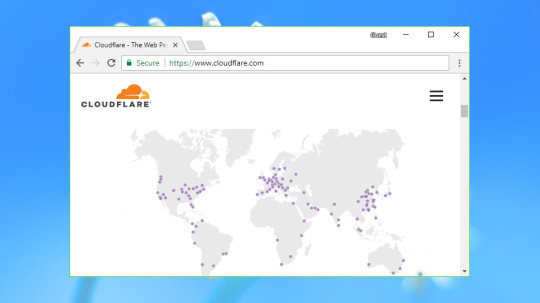
Cloudflare is a hugely popular American content delivery service which combines novice-friendly ease of use with expert-level features and functionality. Setup is simple, with no need to edit your code. Just update your DNS nameservers to use Cloudflare and the service kicks in automatically, caching content and serving it to visitors from their nearest location. But there's much, much more. Web filtering can block bots, limit content spam, keep you safe from hackers or detect and mitigate DDoS attacks. Smart image optimizations can reduce image file sizes by up to 35%, further improving speeds. There's wide support for standards like IPv6, HTTP/2 and SPDY, clever page rules to help you manipulate traffic, and a REST API allows developers to take full control of what the service is doing. Cloudflare's free plan allows you to see what the service can do, without making any commitments. It's very usable, with unlimited bandwidth and no annoying restrictions to try and force you to upgrade. Upgrading to the Pro plan costs a reasonable $20 (£16) a month, and adds the image optimization rules, extra configurability and improved support. Whatever you choose, Cloudflare delivers great performance. As we write, the benchmarking site CDNPerf ranks Cloudflare at seventh place for worldwide HTTP request response times out of a field of 20 top CDNs. You can sign up for Cloudflare here


Fastly provides CDN tricks for some really big organizations, including the likes of Spotify and Reddit, and the firm lives up to its name, delivering impressively fast performance levels. Going by the rough guideline of CDNPerf’s rankings, it’s the second fastest CDN for the UK, and worldwide speeds are mostly good, too. Perhaps Fastly’s strongest point, however, is just how configurable the service is. For example, there’s diverse support for different types of video caching, and tons of low-level controls for those who want to get stuck into the likes of manipulating HTTP headers to customize how content is served. Of course, some know-how is required to set up everything, and novices to the CDN world will doubtless be confused by all the options on offer. But for those who need this level of flexibility and configurability, it’s priceless to have. Speaking of which, Fastly operates a pay-as-you-go model with a minimum charge of $50 (£37) per month. In addition, you can test up to $50 of traffic for free. You can sign up for Fastly here


KeyCDN is an easy-to-use budget CDN that might be a good pick for first-time users. Getting started couldn't be much simpler. Sign up with your email address and you get an immediate 25GB to play with, no payment details required. A well-designed web dashboard enables creating your first zone with the minimum of clicks, and there are guides to help you integrate the service with WordPress and other apps. Worth mentioning is that as of late November 2018, KeyCDN fully supports IPv6. More experienced users will appreciate options like Origin Shield – this allows you to specify a KeyCDN server to be the source for updates rather than the origin, reducing your server load. You're able to manipulate headers, cache or strip cookies, or set up a custom robots.txt. Once the service is running, a capable set of reporting tools enable watching CDN performance in near real-time. Also, all customers have access to the Image Processing feature, which is great for image optimization. KeyCDN's standout feature has to be its low prices. Bandwidth charges start at $0.04 (£0.032) per GB, less than half the price you'll pay with some of the high-end competition. The minimum usage is a tiny $4 (£3.2) per month and the minimum payment is $29 (£23.3). The company doesn't even try to cash in on the extras, for example offering shared SSL and custom Let's encrypt SSL certificates for free. Perhaps unsurprisingly, these low prices don't get you leading-edge performance, but there's still plenty of power here and you do get a lot for your money. You can sign up for KeyCDN here

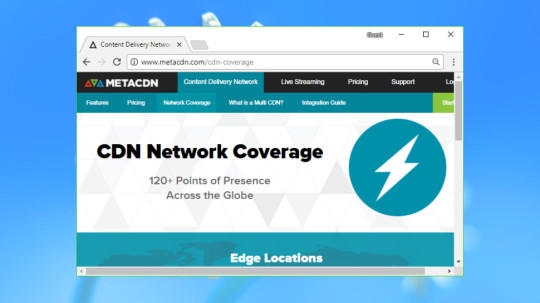
MetaCDN is an Australian company which combines the CDNs of Amazon Cloudfront, Fastly and Verizon's EdgeCast into a single speedy service. Why? It's all about performance. When a visitor accesses your site, MetaCDN has three networks and more than 120 locations to choose from – way more than anyone else. In other words, there’s a much greater chance any visitor will have a server near them. This matters because every CDN delivers its best performance in different areas. EdgeCast scores highly in North America, for instance, but Fastly is quicker in the UK. MetaCDN automatically chooses the best network for every visitor's location, giving you the best of all worlds. This approach does have a catch. When you sign up with a single CDN, you can get access to all its individual settings and options, but combining three means you only get settings which apply to all of them (for obvious reasons). Which essentially means MetaCDN has barely any configuration options at all. (Check the Support site to get a rough feel for how the system works.) Still, MetaCDN is nicely user-friendly and it could be a good pick if speed is your top priority. Pricing is complicated (although not bad for access to enterprise-level CDNs) and there are three plans, Basic, Lite and Pro. The most popular one, Lite, is $50 on a monthly basis (you can also choose a yearly rate, for a $39 a month). You can sign up for MetaCDN here


This CDN provider focuses mainly on the West, with 14 points of presence (PoPs) in North America, and nine in Europe. There are only five PoPs in Asia, and two in Australia and South America (Brazil). StackPath is user-friendly, complete with a straightforward web console to manage your settings, and if you do get stuck, there’s extremely efficient technical support available via either live chat or phone. Performance seems good in the US and UK, and indeed Europe, but further afield you may see things tail off a bit, which is hardly a surprise given StackPath’s aforementioned focus on Western nations. Another strength here comes on the security front, with this CDN giving users free shared SSL (or the option to use your own SSL certificate, if you prefer). There’s also anti-DDoS technology and a capable Web Application Firewall. All in all, this is a tempting offering with a baseline plan that charges $10 (£7.6) for up to 1TB of bandwidth per month. The first month is also free. You can sign up for StackPath here

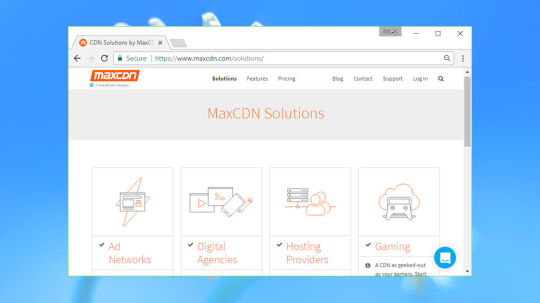
Update: The service has been now integrated with StackPath - "Everything you love about MaxCDN is being integrated into the new StackPath CDN service." MaxCDN is actually owned by StackPath now (the previously mentioned CDN) but provides a standalone service of its own which is well-suited for novices. You get 24/7 tech support with speedy responses promised (and indeed these claims stood up to our testing), and it’s easy enough to set up, and indeed use going forward. You don’t get as many settings to play with as some of the more advanced services, but that’s hardly surprising when trying to keep things more user-friendly. Another definite benefit is a range of useful reports and a solid core network. MaxCDN offers eight edge locations in the US, five in Europe – and you can add additional locations in Asia (and Australia), but you have to pay extra for those. Overall, though, pricing is a strong point, starting from $9 (£6.75) a month for a 100GB account, with a clear pricing structure which isn’t confusing in the slightest (often not the case with CDN offerings). Performance is, generally speaking, solid enough, and this CDN does pretty well for speeds in the UK and US. You can sign up for MaxCDN here


Amazon CloudFront is the CDN facet of AWS (Amazon Web Services), so it’s certainly part of a heavyweight operation. And indeed CloudFront offers a raft of advanced features as you might expect, and you can customize all manner of things such as enabling automatic GZip compression for better speeds. Another strength here is the in-depth analytics on tap, showing you details of your visitors’ device type, OS and so forth. There’s also the handy ability to set up alerts, meaning you can be warned when data transfer usage goes above a certain level. The downside to all the options on offer is that relative novices to the CDN world may find CloudFront’s control panel a little intimidating, at least initially. The other slight sticking points are that calculating pricing can be a rather tricky matter, and if you aren’t an experienced user familiar with CDN basics, tech support isn’t free – if you need help, you’ll have to fork out for it. Prices vary depending on region, but the good news is there’s a free tier (which gives you 50GB of data per month for one year). Performance levels are fairly average, too, but there’s no denying the power and configurability that Amazon offers to the slightly more tech-savvy user. You can sign up for Amazon CloudFront here


As you’re doubtless aware, Microsoft Azure is a big old stack of integrated cloud tools for building and managing applications and services, with a wide range of coverage including a CDN offering, which is what we’re focusing on here, naturally. Note that this doesn’t use Microsoft’s own edge servers, but rather three plans that use other CDN networks: Standard Akamai, Standard Verizon, and Premium Verizon. We fully discuss these various plans in our review of Microsoft’s CDN service, linked below, but suffice it to say that in terms of pricing – which can be somewhat confusing to work out – this isn’t the cheapest offering around. Still, those who want integration with other Microsoft technologies and services may well find the price worth paying. You get a web dashboard which is absolutely crammed with features, although as ever, this means it’s not particularly easy to use for beginners (and the setup process is pretty involved, too). Performance levels are impressive, and at the time of writing, according to CDNPerf, Azure CDN is the third fastest content delivery network in the US and worldwide. This has to be a tempting prospect if you’re using other Azure services, or if you’re a developer who will appreciate the likes of .NET or PowerShell management features. You can create a free account and get started with 12 months of free services. You can sign up for Microsoft Azure CDN here


CDN77 is a big-name player in the content delivery game, with some heavyweight clients signed up including the European Space Agency. It has an expansive CDN network with 35 data centers across the globe, with many of those in Europe and the US, but there are also locations in South America, Asia and one in Australia. The web console interface is very streamlined and keeps any jargon to a minimum, making it suitably user-friendly for novices to the CDN world. The flipside of this is that there aren’t a huge amount of options, although you can do some tweaking of various settings. In terms of performance, CDN77 is solid enough, and it ranks as a lower-to-mid pack player that’s unlikely to disappoint, but certainly isn’t the fastest CDN network we found when reviewing these various services. You get a free Let's Encrypt SSL certificate, and CDN77 is a pretty good value for money overall in terms of its per-GB pricing, although it’s not the cheapest outfit we’ve highlighted here. Pricing starts at $0.049 per GB of data for US and European locations, with Asia and Latin America being more expensive. If you want to test the waters, there’s a 14-day risk-free trial, and you don’t need to supply any payment details for this. You can sign up for CDN77 here

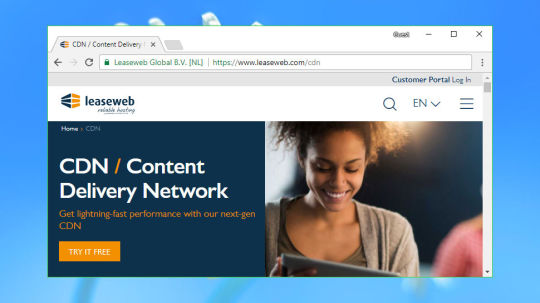
If you need a powerful CDN, look no further than Leaseweb, an enterprise-level operation which is still suitable for regular business users – just about, although we should say up front that it isn’t cheap, as you might imagine. Pricing starts at $113 (£88, €99) per month for an entry-level plan with a 2TB data allowance, the good news being that even with this ‘basic’ subscription, you get all the same security and CDN features as the heavyweight enterprise plans. That includes a smartly designed console for overseeing your CDN needs, complete with an extensive raft of potential settings and tweaks, featuring many options you don’t get with your average service (like the ability to set the cache-control header or determine how long to cache 404 responses). There’s also an in-depth statistics section which displays graphs and charts showing many interesting stats, such as visitor and traffic breakdowns, cache performance and the top file types which are seeing action. The one somewhat bleak spot is Leaseweb’s performance, which seems somewhat off the pace going by CDNPerf’s findings, although it’s difficult to gauge exactly what results you’ll get in practice. Users who want a powerful range of features in their CDN could give the 30-day trial a go to find out. You can sign up for Leaseweb here Check our tips to improve your SEO rankings! Read the full article
0 notes
Text
8 Best CDN Providers For Wordpress Websites
8 Best CDN Providers For WordPress Websites
Top 8 Best CDN Providers For WordPress Websites To Speed Up: CDN (Content Delivery Network) which is server situated in the whole world. CDN providers have good speed and responsive data centers and provide hassle-free performance to the websites or blog users.
CDN is not less than a heaven for bloggers who have a website like in WordPress or any other CMS (Content Management System).
Are…
View On WordPress
#Best CDN Providers For WordPress Websites#Best CDN Service For WordPress#Blogging#CDN#Cloudflare CDN#How To Speed Up WordPress Website#How To Use CDN#Increase Website Speed#StackPath#Sucuri CDN#What Is CDN?#Wordpress
0 notes
Text
Global Content Delivery Network (CDN) Market 2021 Analysis, Size, Industry Report, with COVID-19 Pandemic Presenting Future Opportunities 2027
"
This Content Delivery Network (CDN) Market research report has a complete overview of the market, covering various aspects such as product definition, segmentation based on various parameters, and the prevailing vendor landscape. The market report consists of explicit and up-to-date information about the consumer. demands, their inclinations, and their variable likings about a particular product. The report not only saves valuable time but also adds credibility to the work that has been done to grow the business. In this winning Content Delivery Network (CDN) Market business report, thorough investment analysis is offered which forecasts imminent opportunities for the market players and develops the strategies to grow return on investment (ROI).
The Content Delivery Network (CDN) market research report highlights the key trends and the factors driving the industry as well as those hindering it. Moreover, it boasts of accurate data pertaining the future growth model of this domain by referencing the past and present business landscape. Further, the document offers a broader perspective by defining the size and shares of the market and its segments, unveiling the top revenue prospects in the process.
Download Sample PDF+ All Related Graphs & Charts @: https://axelreports.com/request-sample/141900
(Note: The sample of this report is updated with COVID-19 impact analysis before delivery)
By Market Verdors: Akamai Google Level 3 Communications Limelight Networks AWS Internap Verizon Communications CDNetworks Stackpath Tata Communications By Types: Standard/Non-Video CDN Video CDN By Applications: Large Enterprises Small and Medium-sized Enterprises (SMEs)
A detailed outline of the Global Content Delivery Network (CDN) Market includes a comprehensive analysis of different verticals of businesses. North America, Latin America, Asia-Pacific, Africa, and Europe have been considered for the studies on the basis of several terminologies.
Table of Content:
Market Overview: It includes six chapters, research scope, major manufacturers covered, market segments by type, Neutral and Extra Neutral Alcohol market segments by application, study objectives, and years considered.
Market Landscape: Here, the competition in the Worldwide Neutral and Extra Neutral Alcohol Market is analyzed, by price, revenue, sales, and market share by company, market rate, competitive situations Landscape, and latest trends, merger, expansion, acquisition, and market shares of top companies.
Profiles of Manufacturers: Here, leading players of the global Neutral and Extra Neutral Alcohol market are studied based on sales area, key products, gross margin, revenue, price, and production.
Market Status and Outlook by Region: In this section, the report discusses about gross margin, sales, revenue, production, market share, CAGR, and market size by region. Here, the global Neutral and Extra Neutral Alcohol Market is deeply analysed on the basis of regions and countries such as North America, Europe, China, India, Japan, and the MEA.
Application or End User: This section of the research study shows how different end-user/application segments contribute to the global Neutral and Extra Neutral Alcohol Market.
Market Forecast: Production Side: In this part of the report, the authors have focused on production and production value forecast, key producers forecast, and production and production value forecast by type.
Research Findings and Conclusion: This is one of the last sections of the report where the findings of the analysts and the conclusion of the research study are provided.
Key Questions Covered in the Report :
What is the total market value of the Global Content Delivery Network (CDN) Market report?
What would be the forecast period in the market report?
What is the market value of the Global Content Delivery Network (CDN) Market in 2021?
What is the Key Industry Leader’s opinion for the Global Content Delivery Network (CDN)?
Which is the base year calculated in the Global Content Delivery Network (CDN) Market Report?
What are the key trends in the Global Content Delivery Network (CDN) Market Report?
What are the market values/growth % of emerging countries?
Which market holds the maximum market share of the Global Content Delivery Network (CDN) Market?
Do You Have Any Query Or Specific Requirement? Ask to Our Industry Expert @ https://axelreports.com/enquiry-before-buying/141900
Note: This content doesn’t contain all the Information of the Report please fill the form (via link) and get all interesting information just one click in PDF with the latest update with chart and Table of Content. Any special requirements about this report, please let us know and we can provide custom report.
ABOUT Axel Reports:
Axel Reports has the most comprehensive collection of market research products and services available on the web. We deliver reports from virtually all major publications and refresh our list regularly to provide you with immediate online access to the world’s most extensive and up-to-date archive of professional insights into global markets, companies, goods, and patterns.
Contact: Axel Reports Akansha G (Knowledge Partner) Office No- B 201 Pune, Maharashtra 411060 Phone: US +18488639402 Email: [email protected]/ Web: https://axelreports.com/
"
0 notes
Text
How to Setup CloudFlare Free CDN in WordPress
Dwell you are fervent on to should make make use of of Cloudflare CDN to your wordpress residing?
Cloudflare is greater than seemingly the most effective wordpress CDN and firewall companies accessible accessible inside the market. They supply a free CDN that quickens your web websites alongside with a collection of grand safety substances for tiny commerce web sites.
The enterprise is that many entry-stage customers are not capable of make use of Cloudflare ensuing from they assume it’s not simple to state of affairs up.
On this recordsdata, we’ll traipse you thru a complete Cloudflare setup in wordpress to allow you to toughen your web websites velocity.
Desk of Contents:
What’s CDN? Why You Want It?
What’s Cloudflare CDN?
MaxCDN vs Cloudflare
Environment Up Cloudflare CDN in wordpress
Intention 1: Cloudflare Setup from Web Host cPanel (SiteGround)
Intention 2: Environment Up Cloudflare Manually
Configuring Most Most essential Cloudflare Settings
Optimizing Cloudflare for wordpress
What’s CDN? Why You Need a CDN for Your Position?
A CDN or Suppose materials Present Group is a gadget of allotted servers which helps carry your web websites recordsdata sooner to the customers in accordance with their geographic prepare.
On the full, a web cyber web cyber web internet hosting supplier serves your web websites friends from a single prepare. Your complete customers fetch entry to the an identical server, whatever the construct they’re positioned. This may end up in a delay in relate provide for customers residing extra a great distance out of your web websites’s central cyber web cyber web internet hosting server.
CDN solves this wretchedness by creating a number of edge servers in various areas world large. These CDN servers cache static relate out of your residing’s origin/central server, retailer, and most trendy them to the customers after they search recordsdata from for it.
When there is a person search recordsdata from, the CDN server closest from the person’s prepare will take care of it. For instance, if any particular person inside the usa wishes to fetch entry to a UK-hosted web websites, then a CDN server inside the usa will inspire that search recordsdata from, not the precept scale back inside the UK.
With CDN, the full person requests are dealt with by the closest CDN servers. This mitigates the bodily distance between the friends and your web websites’s server. Because of this, your web websites masses sooner for all customers no matter their geographic prepare.
A sooner web websites moreover improves person abilities and affords your web websites a crAMPed improve in website positioning rankings.
The make use of of a CDN moreover reduces the load to your basic server and protects it from crashing all through site visitors spikes. Everytime you occur to like to have to be taught extra, take a look at our recordsdata on why you may need a CDN to your wordpress weblog.
What Is Cloudflare CDN?
Cloudflare is essentially the most widespread free CDN supplier accessible on the web. It is a licensed community of worldwide allotted servers which robotically cache static relate and carry dynamic relate abruptly.
On prime of a CDN supplier, Cloudflare is moreover a cloud-primarily based mostly totally web websites firewall and a allotted proxy server. It screens all incoming site visitors to your web websites and blocks suspicious site visitors even previous to it reaches your server.
They supply a free fundamental understanding that’s most gripping for tiny commerce web sites and blogs. They moreover present paid plans beginning at $20 monthly.
Cloudflare is a unbelievable desire for tiny corporations shopping for for a free CDN. Then once more, for those who occur to like to should totally make use of all Cloudflare substances, you then definately will want the Commerce understanding which bills $200 / month.
Editor’s expose: We assassinate not make use of Cloudflare on WPBeginner. In its construct we make use of MaxCDN (now fragment of StackPath) for our CDN supplier. They assassinate not energy you to make make use of of their DNS and supply extra low-cost pricing at scale.
MaxCDN vs. Cloudflare – What’s the Incompatibility?
MaxCDN and Cloudflare are every fairly various companies absolutely. Whereas MaxCDN is centered on serving your relate by means of their CDN, Cloudflare is extra centered on safety and spam administration.
They every make use of various applied sciences to inspire relate by means of their networks. MaxCDN serves relate out of your web websites’s DNS the make use of of pullzones, merely construct apart they mirror your web websites. Cloudflare, on the completely different hand, serves relate by means of their bear DNS, and as well as you is inclined to be requested to alternate your web websites’s DNS to designate their servers.
Cloudflare acts as a proxy between you and your web websites’s friends, that approach you stop completely different administration. Whereas MaxCDN acts as a reverse proxy, that approach you luxuriate within the whole administration.
Cloudflare is best at optimizing your web page speeds by combating your residing from malicious bots, attackers, and suspicious crawlers. MaxCDN is best at bettering your web websites velocity by serving your static relate by means of their servers positioned around the sphere.
Cons of The make use of of Cloudflare
The best person grievance with Cloudflare is that whereas it quickens your web websites, typically it is going to add a 2nd loading disguise for safety verification capabilities which defeats the explanation of velocity ensuing from customers typically should help 5 seconds previous to they will take a look at your web websites.
Usually it is going to moreover designate a CAPTCHA web page asking customers to disguise that they are human. This creates a unhealthy abilities for first-time friends who could nicely perhaps additionally merely by no means revisit the residing.
Environment Up Cloudflare on Your wordpress Position
Establishing Cloudflare on a wordpress residing could be very easy. There are two various recommendations:
By the make use of of a single-click on Cloudflare setup danger to your host’s administration panel
By signing up manually on Cloudflare web websites
The elemental approach is essentially the most appropriate selection to allow Cloudflare CDN to your wordpress weblog. A number of the terminate wordpress cyber web cyber web internet hosting companies love SiteGround luxuriate in partnered with Cloudflare to current a simple setup danger by means of their administration panel.
In case your web host doesn’t present a constructed-in Cloudflare setup danger, you then definately can manually add the supplier to your residing. We are able to disguise every of these recommendations in data beneath.
Intention 1: Establishing Cloudflare CDN with One-Click on on Setup Selection in cPanel
As we talked about earlier that some wordpress cyber web cyber web internet hosting suppliers love SiteGround present a simple danger to configure Cloudflare CDN in wordpress.
These web hosts current a constructed-in Cloudflare integration app to your cyber web cyber web internet hosting cPanel to allow the supplier with factual a pair of clicks.
This Cloudflare setup danger works equally with most cyber web cyber web internet hosting suppliers that luxuriate within the mixture. To your reference, we’ll disguise the setup path of on SiteGround cyber web cyber web internet hosting.
Enabling Cloudflare CDN on SiteGround
Everytime you occur to is inclined to be the make use of of SiteGround as your wordpress cyber web cyber web internet hosting firm, you then definately can state of affairs up Cloudflare CDN to your residing in factual a instantaneous time.
To fetch began, login to your cPanel and navigate to the ‘Position Enchancment Devices’ fragment. After that, click on on on the ‘Cloudflare’ icon.
SiteGround solely inside the close to earlier began switching to a current administration panel. Everytime you occur to’re the make use of of the current panel, you then definately’ll take a look at Cloudflare listed beneath Bolt tab. For instance, seize a gaze at the screenshot beneath.
To allow Cloudflare free CDN to your web websites, factual click on on on the ‘State of affairs Up’ button to proceed.
After that, it’s seemingly you may perhaps perhaps take a look at a popup asking you to assassinate a Cloudflare yarn or be part of to your current one.
Subsequent, it’s seemingly you may perhaps perhaps take a look at a message indicating that the CDN activation is in development. As quickly as a result of it’s complete, the Cloudflare CDN could also be lively to your wordpress residing.
Intention 2: Establishing Cloudflare CDN in wordpress Manually
In case your web cyber web cyber web internet hosting doesn’t luxuriate in a single click on on Cloudflare configuration danger, you then definately can make use of this technique. It is a great distance going to seize a pair of extra minutes, however it completely is moreover easy and user-apt.
To start, it’s a great distance wished to check with CloudFlare web websites and click on on on on the ‘Mark Up’ button.
On the subsequent web page, it’s a great distance wished to enter your e mail take care of and password to assassinate a Cloudflare yarn. Merely enter the recordsdata required, after which click on on on the ‘Create Account’ button.
After that, it’s a great distance wished to enter your web websites’s URL.
On the subsequent disguise, it’s seemingly you may perhaps perhaps be requested to bewitch a understanding. For the sake of this tutorial, we’ll seize out a free understanding.
After that, Cloudflare will disguise you a guidelines of all DNS data their applications came upon. This is ready to perhaps perhaps nicely additionally merely embody your subdomains as efficiently.
The DNS data you are fervent on to luxuriate in to be handed by means of Cloudflare could nicely perhaps luxuriate in orange cloud icon. The DNS data that may bypass Cloudflare could nicely perhaps luxuriate in a gray cloud icon.
It might nicely perhaps nicely be an awfully grand to guage the guidelines to variety apparent that your basic enviornment is lively on Cloudflare with an orange cloud icon.
As quickly as you evaluate your DNS data, click on on on the Proceed danger on the underside.
On the subsequent and the ultimate step of your setup, Cloudflare will ask you to replace your nameservers. You’ll seemingly be requested to alternate your title servers and level them to Cloudflare nameservers.
Leer: Altering title server can seize a while to propagate by means of real all through the web. For the size of this time, your web websites could nicely perhaps additionally merely develop to be inaccessible for some customers.
You might nicely perhaps alternate title servers both out of your enviornment registrar yarn love Space.com, or for those who occur to purchased a free enviornment out of your web cyber web cyber web internet hosting supplier love bluehost, you then definately’ve bought to alternate the title server by logging into your cyber web cyber web internet hosting yarn.
For the sake of this tutorial, we can be exhibiting you be taught the way to alternate the title servers from the bluehost administration panel. Whereas the approach is similar throughout cyber web cyber web internet hosting corporations, it’s seemingly you may perhaps perhaps constantly ask your cyber web cyber web internet hosting supplier for detailed directions for his or her administration panel.
As quickly as you is inclined to be logged on to your bluehost cPanel dashboard, roam to ‘Domains’ fragment, and seize out your enviornment title. After that, click on on on the ‘Title Servers’ tab and ‘Edit’ danger.
Subsequent, it’s a great distance wished to bewitch ‘Customized’ and enter the nameservers geared up by Cloudflare.
After that, it’s a great distance wished to switch help to Cloudflare setup web page, and click on on on on ‘Carried out, take a look at nameservers’ button to develop the setup.
That’s it! Now it is going to seize a instantaneous time to replace your enviornment nameservers and set off Cloudflare.
As quickly as activated, it’s seemingly you may perhaps perhaps take a look at the success message to your Cloudflare dashboard.
You might nicely perhaps now customise your Cloudflare settings from this dashboard. We are able to disguise you essentially the most excessive settings inside the subsequent fragment.
Reward: The above screenshots disguise bluehost administration panel. Your nameserver settings could nicely perhaps additionally merely gaze various for those who occur to’re the make use of of a selected cyber web cyber web internet hosting supplier.
Configuring Most Most essential Cloudflare Settings
Your fundamental Cloudflare state of affairs up is complete, however there are a pair of a should luxuriate in settings it’s a great distance wished to configure to seize care of your wordpress residing rating.
1. Configure wordpress Squawk Web web page Ideas
By creating web page rules, it’s seemingly you may perhaps perhaps customise how Cloudflare works on explicit pages to your residing. It is a great distance terribly purposeful in securing excessive pages love login web page, wp-admin prepare, and so forth.
Cloudflare free yarn enables you to state of affairs up three page-principles. Everytime you occur to like to should add extra web page rules, then it’s a great distance wished to pay $5 monthly for 5 extra rules.
First, it’s a great distance wished to click on on on the Web web page Ideas danger on the terminate after which click on on on the Create Web web page Rule button.
After that, it’s seemingly you may perhaps perhaps state of affairs up the next three page-principles.
a) Steady your wordpress login web page
Web web page URL: occasion.com/wp-login.php* Environment: Safety Diploma; Extreme
b) Exclude wordpress Dashboard from Cloudflare and Allow Extreme Safety
Web web page URL: occasion.com/wp-admin* Settings: Safety Diploma; Extreme Cache Diploma; Bypass Disable Effectivity Disable Apps
c) Energy HTTPS
Web web page URL: http://*occasion.com/* Environment: At all times make use of HTTPS
2. Configure SSL Certificates Settings
But another essential ambiance is the SSL certificates accessible inside the ‘SSL/TSL’ menu on the terminate.
Create apparent to bewitch ‘Corpulent’ for those who occur to is inclined to be already the make use of of SSL.
Everytime you occur to don’t luxuriate in an SSL certificates, then take a look at our recordsdata on be taught the way to fetch a free SSL certificates to your web websites.
As quickly as carried out, Cloudflare will current a coveted inexperienced padlock to point that your web websites is rating.
Optimizing Cloudflare for wordpress The make use of of a Plugin
Cloudflare provides a loyal wordpress plugin for one-click on wordpress-optimized settings. The plugin enables you to fast state of affairs up Cloudflare to your wordpress residing, add web utility firewall (WAF) rulesets, robotically purge the cache, and extra.
To fetch began, set up and set off the Cloudflare plugin to your web websites. For more information, take a look at our tiny by tiny recordsdata on be taught the way to set up a wordpress plugin.
As quickly as carried out, it’s a great distance wished to check with Settings » Cloudflare out of your admin panel to configure Cloudflare settings.
On the settings web page, it’s seemingly you may perhaps perhaps take a look at a Create Your Free Account button and Mark-in danger for already current accounts. Merely click on on on the signal-in danger.
On the subsequent disguise, it’s seemingly you may perhaps perhaps should enter your Cloudflare e mail and API key.
You might nicely perhaps achieve your API key to your yarn prepare on the Cloudflare web websites.
Merely start the ‘My Profile’ web page after which click on on on the API tokens. After that, roam to the Worldwide API Key fragment and click on on on on the Uncover button.
This is ready to perhaps perhaps nicely additionally merely start a popup and designate your API key. It might nicely perhaps nicely be an awfully grand to replica essentially the most primary.
Subsequent, scheme help to your wordpress dashboard and enter your e mail take care of and API key.
After that, Cloudflare residence web page will appear to your dashboard. From there, it’s seemingly you may perhaps perhaps apply a single-click on wordpress optimization, purge cache, allow automated cache, and so forth.
You might nicely perhaps achieve extra Cloudflare decisions by clicking on the Settings danger.
It moreover shows stats akin to friends, bandwidth saved, threats blocked, and so forth. from the Analytics danger.
We hope this text helped you to be taught to state of affairs up Cloudflare free CDN in wordpress. You might nicely perhaps perhaps additionally merely moreover should gaze our complete wordpress web websites safety recordsdata.
Everytime you occur to cherished this text, then please subscribe to our YouTube Channel for wordpress video tutorials. You might nicely perhaps moreover achieve us on Twitter and Fb.
The publish Straightforward Setup CloudFlare Free CDN in wordpress regarded first on WPBeginner.
from WordPress https://ift.tt/2HGePEA via IFTTT
0 notes